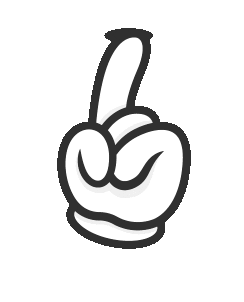
Selected Voices from the Voice Chart
The chart on the left is used to display the various voices available for sampling, mixing, and
customizing.
You can click on the the dots in the chart to select a voice, this voice will be inserted
into the selected voices list at the bottom right.
Selected voices:
The selected voices is where the information from the voices that were clicked on in the chart will
go. From here you can click on the items to replay the voice sample. You can also assign a label to
the voices. Finally, you can drag the filename of your selected voice to the voice customization
area, or the voice mixing area to make modifications.
| label | filename | gender |
|---|
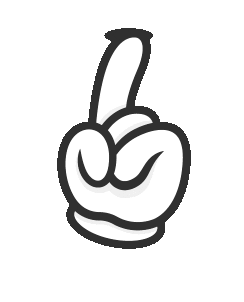
Voice Customization
To use the voice customization component, drag a filename from your selected voices into the
gray area.
Then, move the appropriate sliders, once you've moved the slider, you'll see the
pre-computed
modified voice appear at the top.
Click on the numbered voices to sample your custom voice. And press the save button to
download
the sample.
Drag a voice here:
Voice Mixing
The voice mixing component allows you to mix 2 voice samples together.
Drag a filename from the selected voices into each gray square.
After, wait about 1 minute for the mixing to complete.
Once complete, you'll be able to click on the numbered squares to sample the mixed voice.
If satisfied with the new mixed voice, click the save button to download a sample.